POSTED IN TESTING, TRAVIS CI, BLOG
Travis CI - Running Tests on MySQL 8.0.X on Ubuntu Xenial
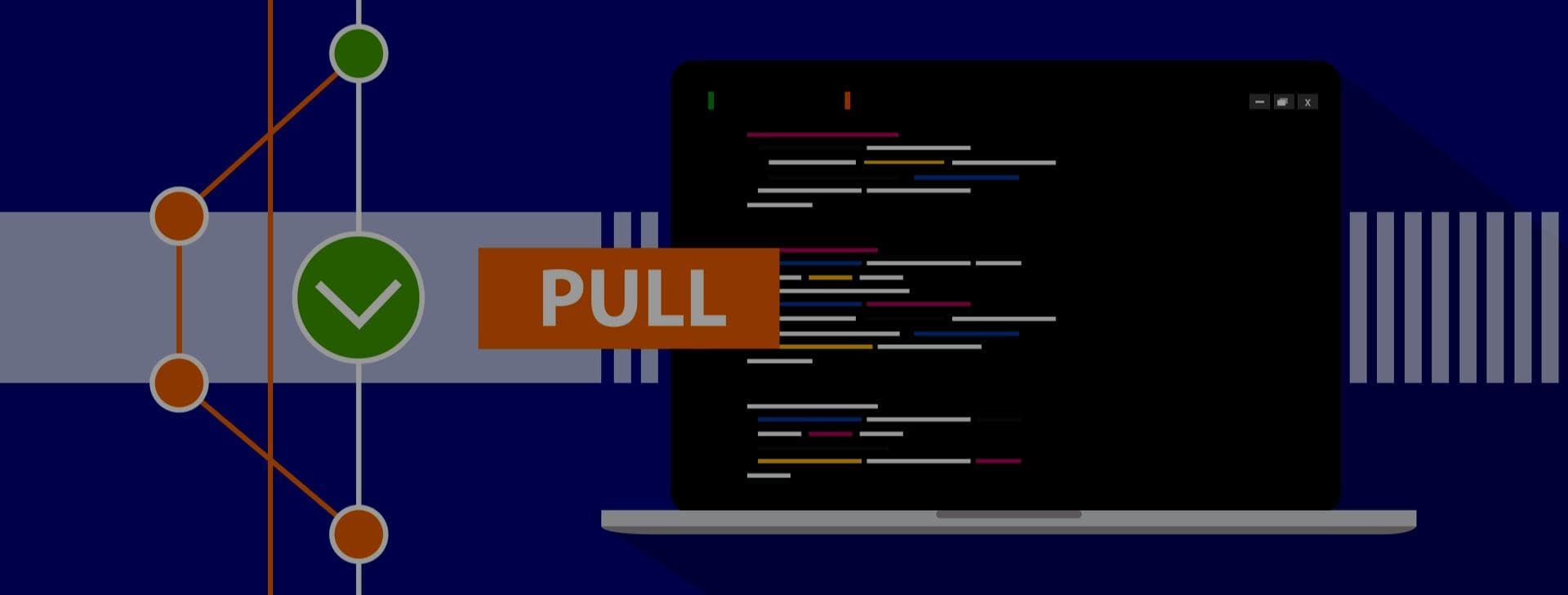
Who is this article for?
Anyone looking for how to install MySQL 8.0.X on Travis CI with Ubuntu Xenial.
This article would be very brief and should not take more than 1 min to upgrade MySQL 5.7.X to MySQL 8.0.X.
Before You Begin
If you are using Docker this particular article is not for you, I will be doing another post which will show how you use different containers inside Docker with Travis CI.
I am going to assume we are directly upgrading the MySQL and running the tests.
Step 1 - Upgrade to MySQL 8.0.X
wget https://repo.mysql.com//mysql-apt-config_0.8.10-1_all.deb
sudo dpkg -i mysql-apt-config_0.8.10-1_all.deb
sudo apt-get update -q
sudo apt-get install -q -y --allow-unauthenticated -o Dpkg::Options::=--force-confnew mysql-serverStep 2 - Restart the SQL Server
sudo systemctl restart mysqlStep 3 - Complete the upgrade
sudo mysql_upgradeStep 4 - Verify the installed version
mysql --versionSample Travis yml file
dist: xenial
sudo: true
language: php
services:
- mysql
php:
- "7.2"
before_script:
- wget https://repo.mysql.com//mysql-apt-config_0.8.10-1_all.deb
- sudo dpkg -i mysql-apt-config_0.8.10-1_all.deb
- sudo apt-get update -q
- sudo apt-get install -q -y --allow-unauthenticated -o Dpkg::Options::=--force-confnew mysql-server
- sudo systemctl restart mysql
- sudo mysql_upgrade
- mysql --version
script:
- ./vendor/bin/phpunitConclusion
Upgrading MySQL using this technique works as expected if you are not using Docker.
It is a good practice to test your code before upgrading the SQL version on your production instance.
I did posted the same question in the travis community - https://travis-ci.community/t/how-can-i-use-mysql-8-0-on-xenial-distribution-currently-it-says-5-7/2728?u=akki-io